以下为转载内容:
$ which bash
![]()
Open up you favorite text editor and a create file called hello_world.sh. Insert the following lines to a file:
NOTE:Every bash shell script in this tutorial starts with shebang:"#!" which is not read as a comment. First line is also a place where you put your interpreter which is in this case: /bin/bash.
Here is our first bash shell script example:
#!/bin/bash # declare STRING variable STRING="Hello World" #print variable on a screen echo $STRING
Navigate to a directory where your hello_world.sh is located and make the file executable:
$ chmod +x hello_world.sh
![]()
Now you are ready to execute your first bash script:
./hello_world.sh
![]()
2. Simple Backup bash shell script
#!/bin/bash tar -czf myhome_directory.tar.gz /home/linuxconfig

3. Variables
In this example we declare simple bash variable and print it on the screen ( stdout ) with echo command.
#!/bin/bash STRING="HELLO WORLD!!!" echo $STRING
![]()
Your backup script and variables:
#!/bin/bash OF=myhome_directory_$(date +%Y%m%d).tar.gz tar -czf $OF /home/linuxconfig

3.1. Global vs. Local variables
#!/bin/bash
#Define bash global variable
#This variable is global and can be used anywhere in this bash script
VAR="global variable"
function bash {
#Define bash local variable
#This variable is local to bash function only
local VAR="local variable"
echo $VAR
}
echo $VAR
bash
# Note the bash global variable did not change
# "local" is bash reserved word
echo $VAR

4. Passing arguments to the bash script
#!/bin/bash
# use predefined variables to access passed arguments
#echo arguments to the shell
echo $1 $2 $3 ' -> echo $1 $2 $3'
# We can also store arguments from bash command line in special array
args=("$@")
#echo arguments to the shell
echo ${args[0]} ${args[1]} ${args[2]} ' -> args=("$@"); echo ${args[0]} ${args[1]} ${args[2]}'
#use $@ to print out all arguments at once
echo $@ ' -> echo $@'
# use $# variable to print out
# number of arguments passed to the bash script
echo Number of arguments passed: $# ' -> echo Number of arguments passed: $#'
/arguments.sh Bash Scripting Tutorial

5. Executing shell commands with bash
#!/bin/bash # use backticks " ` ` " to execute shell command echo `uname -o` # executing bash command without backticks echo uname -o

6. Reading User Input
#!/bin/bash
echo -e "Hi, please type the word: \c "
read word
echo "The word you entered is: $word"
echo -e "Can you please enter two words? "
read word1 word2
echo "Here is your input: \"$word1\" \"$word2\""
echo -e "How do you feel about bash scripting? "
# read command now stores a reply into the default build-in variable $REPLY
read
echo "You said $REPLY, I'm glad to hear that! "
echo -e "What are your favorite colours ? "
# -a makes read command to read into an array
read -a colours
echo "My favorite colours are also ${colours[0]}, ${colours[1]} and ${colours[2]}:-)"

7. Bash Trap Command
#!/bin/bash
# bash trap command
trap bashtrap INT
# bash clear screen command
clear;
# bash trap function is executed when CTRL-C is pressed:
# bash prints message => Executing bash trap subrutine !
bashtrap()
{
echo "CTRL+C Detected !...executing bash trap !"
}
# for loop from 1/10 to 10/10
for a in `seq 1 10`; do
echo "$a/10 to Exit."
sleep 1;
done
echo "Exit Bash Trap Example!!!"
|
8. Arrays
8.1. Declare simple bash array
#!/bin/bash
#Declare array with 4 elements
ARRAY=( 'Debian Linux' 'Redhat Linux' Ubuntu Linux )
# get number of elements in the array
ELEMENTS=${#ARRAY[@]}
# echo each element in array
# for loop
for (( i=0;i<$ELEMENTS;i++)); do
echo ${ARRAY[${i}]}
done

8.2. Read file into bash array
#!/bin/bash
# Declare array
declare -a ARRAY
# Link filedescriptor 10 with stdin
exec 10<&0
# stdin replaced with a file supplied as a first argument
exec < $1
let count=0
while read LINE; do
ARRAY[$count]=$LINE
((count++))
done
echo Number of elements: ${#ARRAY[@]}
# echo array's content
echo ${ARRAY[@]}
# restore stdin from filedescriptor 10
# and close filedescriptor 10
exec 0<&10 10<&-
Bash script execution with an output:
linuxconfig.org $ cat bash.txt Bash Scripting Tutorial Guide linuxconfig.org $ ./bash-script.sh bash.txt Number of elements: 4 Bash Scripting Tutorial Guide linuxconfig.org $
9. Bash if / else / fi statements
9.1. Simple Bash if/else statement
Please note the spacing inside the [ and ] brackets! Without the spaces, it won't work!
#!/bin/bash directory="./BashScripting" # bash check if directory exists if [ -d $directory ]; then echo "Directory exists" else echo "Directory does not exists" fi

9.2. Nested if/else
#!/bin/bash
# Declare variable choice and assign value 4
choice=4
# Print to stdout
echo "1. Bash"
echo "2. Scripting"
echo "3. Tutorial"
echo -n "Please choose a word [1,2 or 3]? "
# Loop while the variable choice is equal 4
# bash while loop
while [ $choice -eq 4 ]; do
# read user input
read choice
# bash nested if/else
if [ $choice -eq 1 ] ; then
echo "You have chosen word: Bash"
else
if [ $choice -eq 2 ] ; then
echo "You have chosen word: Scripting"
else
if [ $choice -eq 3 ] ; then
echo "You have chosen word: Tutorial"
else
echo "Please make a choice between 1-3 !"
echo "1. Bash"
echo "2. Scripting"
echo "3. Tutorial"
echo -n "Please choose a word [1,2 or 3]? "
choice=4
fi
fi
fi
done

10. Bash Comparisons
10.1. Arithmetic Comparisons
| -lt | < |
| -gt | > |
| -le | <= |
| -ge | >= |
| -eq | == |
| -ne | != |
#!/bin/bash # declare integers NUM1=2 NUM2=2 if [ $NUM1 -eq $NUM2 ]; then echo "Both Values are equal" else echo "Values are NOT equal" fi
![]()
#!/bin/bash # declare integers NUM1=2 NUM2=1 if [ $NUM1 -eq $NUM2 ]; then echo "Both Values are equal" else echo "Values are NOT equal" fi
![]()
#!/bin/bash # declare integers NUM1=2 NUM2=1 if [ $NUM1 -eq $NUM2 ]; then echo "Both Values are equal" elif [ $NUM1 -gt $NUM2 ]; then echo "NUM1 is greater then NUM2" else echo "NUM2 is greater then NUM1" fi
![]()
10.2. String Comparisons
| = | equal |
| != | not equal |
| < | less then |
| > | greater then |
| -n s1 | string s1 is not empty |
| -z s1 | string s1 is empty |
#!/bin/bash #Declare string S1 S1="Bash" #Declare string S2 S2="Scripting" if [ $S1 = $S2 ]; then echo "Both Strings are equal" else echo "Strings are NOT equal" fi
![]()
#!/bin/bash #Declare string S1 S1="Bash" #Declare string S2 S2="Bash" if [ $S1 = $S2 ]; then echo "Both Strings are equal" else echo "Strings are NOT equal" fi
![]()
11. Bash File Testing
| -b filename | Block special file |
| -c filename | Special character file |
| -d directoryname | Check for directory existence |
| -e filename | Check for file existence |
| -f filename | Check for regular file existence not a directory |
| -G filename | Check if file exists and is owned by effective group ID. |
| -g filename | true if file exists and is set-group-id. |
| -k filename | Sticky bit |
| -L filename | Symbolic link |
| -O filename | True if file exists and is owned by the effective user id. |
| -r filename | Check if file is a readable |
| -S filename | Check if file is socket |
| -s filename | Check if file is nonzero size |
| -u filename | Check if file set-ser-id bit is set |
| -w filename | Check if file is writable |
| -x filename | Check if file is executable |
#!/bin/bash file="./file" if [ -e $file ]; then echo "File exists" else echo "File does not exists" fi
![]()

Similarly for example we can use while loop to check if file does not exists. This script will sleep until file does exists. Note bash negator "!" which negates the -e option.
#!/bin/bash while [ ! -e myfile ]; do # Sleep until file does exists/is created sleep 1 done
12. Loops
12.1. Bash for loop
#!/bin/bash # bash for loop for f in $( ls /var/ ); do echo $f done
Running for loop from bash shell command line:
$ for f in $( ls /var/ ); do echo $f; done
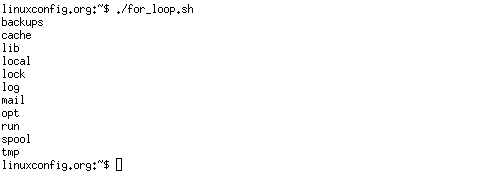
12.2. Bash while loop
#!/bin/bash COUNT=6 # bash while loop while [ $COUNT -gt 0 ]; do echo Value of count is: $COUNT let COUNT=COUNT-1 done

12.3. Bash until loop
#!/bin/bash
COUNT=0
# bash until loop
until [ $COUNT -gt 5 ]; do
echo Value of count is: $COUNT
let COUNT=COUNT+1
done

12.4. Control bash loop with
Here is a example of while loop controlled by standard input. Until the redirection chain from STDOUT to STDIN to the read command exists the while loop continues.
#!/bin/bash # This bash script will locate and replace spaces # in the filenames DIR="." # Controlling a loop with bash read command by redirecting STDOUT as # a STDIN to while loop # find will not truncate filenames containing spaces find $DIR -type f | while read file; do # using POSIX class [:space:] to find space in the filename if [[ "$file" = *[[:space:]]* ]]; then # substitute space with "_" character and consequently rename the file mv "$file" `echo $file | tr ' ' '_'` fi; # end of while loop done

13. Bash Functions
!/bin/bash
# BASH FUNCTIONS CAN BE DECLARED IN ANY ORDER
function function_B {
echo Function B.
}
function function_A {
echo $1
}
function function_D {
echo Function D.
}
function function_C {
echo $1
}
# FUNCTION CALLS
# Pass parameter to function A
function_A "Function A."
function_B
# Pass parameter to function C
function_C "Function C."
function_D

14. Bash Select
#!/bin/bash PS3='Choose one word: ' # bash select select word in "linux" "bash" "scripting" "tutorial" do echo "The word you have selected is: $word" # Break, otherwise endless loop break done exit 0

15. Case statement conditional
#!/bin/bash
echo "What is your preferred programming / scripting language"
echo "1) bash"
echo "2) perl"
echo "3) phyton"
echo "4) c++"
echo "5) I do not know !"
read case;
#simple case bash structure
# note in this case $case is variable and does not have to
# be named case this is just an example
case $case in
1) echo "You selected bash";;
2) echo "You selected perl";;
3) echo "You selected phyton";;
4) echo "You selected c++";;
5) exit
esac

16. Bash quotes and quotations
Quotations and quotes are important part of bash and bash scripting. Here are some bash quotes and quotations basics.
16.1. Escaping Meta characters
Before we start with quotes and quotations we should know something about escaping meta characters. Escaping will suppress a special meaning of meta characters and therefore meta characters will be read by bash literally. To do this we need to use backslash "\" character. Example:
#!/bin/bash #Declare bash string variable BASH_VAR="Bash Script" # echo variable BASH_VAR echo $BASH_VAR #when meta character such us "$" is escaped with "\" it will be read literally echo \$BASH_VAR # backslash has also special meaning and it can be suppressed with yet another "\" echo "\\"

16.2. Single quotes
Single quotes in bash will suppress special meaning of every meta characters. Therefore meta characters will be read literally. It is not possible to use another single quote within two single quotes not even if the single quote is escaped by backslash.
#!/bin/bash #Declare bash string variable BASH_VAR="Bash Script" # echo variable BASH_VAR echo $BASH_VAR # meta characters special meaning in bash is suppressed when using single quotes echo '$BASH_VAR "$BASH_VAR"'

16.3. Double Quotes
Double quotes in bash will suppress special meaning of every meta characters except "$", "\" and "`". Any other meta characters will be read literally. It is also possible to use single quote within double quotes. If we need to use double quotes within double quotes bash can read them literally when escaping them with "\". Example:
#!/bin/bash #Declare bash string variable BASH_VAR="Bash Script" # echo variable BASH_VAR echo $BASH_VAR # meta characters and its special meaning in bash is # suppressed when using double quotes except "$", "\" and "`" echo "It's $BASH_VAR and \"$BASH_VAR\" using backticks: `date`"

16.4. Bash quoting with ANSI-C style
There is also another type of quoting and that is ANSI-C. In this type of quoting characters escaped with "\" will gain special meaning according to the ANSI-C standard.
| \a | alert (bell) | \b | backspace |
| \e | an escape character | \f | form feed |
| \n | newline | \r | carriage return |
| \t | horizontal tab | \v | vertical tab |
| \\ | backslash | \` | single quote |
| \nnn | octal value of characters ( see [http://www.asciitable.com/ ASCII table] ) | \xnn | hexadecimal value of characters ( see [http://www.asciitable.com/ ASCII table] ) |
The syntax fo ansi-c bash quoting is: $'' . Here is an example:
#!/bin/bash # as a example we have used \n as a new line, \x40 is hex value for @ # and \56 is octal value for . echo $'web: www.linuxconfig.org\nemail: web\x40linuxconfig\56org'

17. Arithmetic Operations
17.1. Bash Addition Calculator Example
#!/bin/bash let RESULT1=$1+$2 echo $1+$2=$RESULT1 ' -> # let RESULT1=$1+$2' declare -i RESULT2 RESULT2=$1+$2 echo $1+$2=$RESULT2 ' -> # declare -i RESULT2; RESULT2=$1+$2' echo $1+$2=$(($1 + $2)) ' -> # $(($1 + $2))'

17.2. Bash Arithmetics
#!/bin/bash echo '### let ###' # bash addition let ADDITION=3+5 echo "3 + 5 =" $ADDITION # bash subtraction let SUBTRACTION=7-8 echo "7 - 8 =" $SUBTRACTION # bash multiplication let MULTIPLICATION=5*8 echo "5 * 8 =" $MULTIPLICATION # bash division let DIVISION=4/2 echo "4 / 2 =" $DIVISION # bash modulus let MODULUS=9%4 echo "9 % 4 =" $MODULUS # bash power of two let POWEROFTWO=2**2 echo "2 ^ 2 =" $POWEROFTWO echo '### Bash Arithmetic Expansion ###' # There are two formats for arithmetic expansion: $[ expression ] # and $(( expression #)) its your choice which you use echo 4 + 5 = $((4 + 5)) echo 7 - 7 = $[ 7 - 7 ] echo 4 x 6 = $((3 * 2)) echo 6 / 3 = $((6 / 3)) echo 8 % 7 = $((8 % 7)) echo 2 ^ 8 = $[ 2 ** 8 ] echo '### Declare ###' echo -e "Please enter two numbers \c" # read user input read num1 num2 declare -i result result=$num1+$num2 echo "Result is:$result " # bash convert binary number 10001 result=2#10001 echo $result # bash convert octal number 16 result=8#16 echo $result # bash convert hex number 0xE6A result=16#E6A echo $result

17.3. Round floating point number
#!/bin/bash # get floating point number floating_point_number=3.3446 echo $floating_point_number # round floating point number with bash for bash_rounded_number in $(printf %.0f $floating_point_number); do echo "Rounded number with bash:" $bash_rounded_number done

17.4. Bash floating point calculations
#!/bin/bash
# Simple linux bash calculator
echo "Enter input:"
read userinput
echo "Result with 2 digits after decimal point:"
echo "scale=2; ${userinput}" | bc
echo "Result with 10 digits after decimal point:"
echo "scale=10; ${userinput}" | bc
echo "Result as rounded integer:"
echo $userinput | bc

18. Redirections
18.1. STDOUT from bash script to STDERR
#!/bin/bash echo "Redirect this STDOUT to STDERR" 1>&2
To prove that STDOUT is redirected to STDERR we can redirect script's output to file:
18.2. STDERR from bash script to STDOUT
#!/bin/bash cat $1 2>&1
To prove that STDERR is redirected to STDOUT we can redirect script's output to file:
18.3. stdout to screen
The simple way to redirect a standard output ( stdout ) is to simply use any command, because by default stdout is automatically redirected to screen. First create a file "file1":
$ touch file1 $ ls file1 file1
As you can see from the example above execution of ls command produces STDOUT which by default is redirected to screen.
18.4. stdout to file
The override the default behavior of STDOUT we can use ">" to redirect this output to file:
$ ls file1 > STDOUT $ cat STDOUT file1
18.5. stderr to file
By default STDERR is displayed on the screen:
$ ls file1 STDOUT $ ls file2 ls: cannot access file2: No such file or directory
In the following example we will redirect the standard error ( stderr ) to a file and stdout to a screen as default. Please note that STDOUT is displayed on the screen, however STDERR is redirected to a file called STDERR:
$ ls file1 STDOUT $ ls file1 file2 2> STDERR file1 $ cat STDERR ls: cannot access file2: No such file or directory
18.6. stdout to stderr
It is also possible to redirect STDOUT and STDERR to the same file. In the next example we will redirect STDOUT to the same descriptor as STDERR. Both STDOUT and STDERR will be redirected to file "STDERR_STDOUT".
$ ls file1 STDERR STDOUT $ ls file1 file2 2> STDERR_STDOUT 1>&2 $ cat STDERR_STDOUT ls: cannot access file2: No such file or directory file1
File STDERR_STDOUT now contains STDOUT and STDERR.
18.7. stderr to stdout
The above example can be reversed by redirecting STDERR to the same descriptor as SDTOUT:
$ ls file1 STDERR STDOUT $ ls file1 file2 > STDERR_STDOUT 2>&1 $ cat STDERR_STDOUT ls: cannot access file2: No such file or directory file1
18.8. stderr and stdout to file
Previous two examples redirected both STDOUT and STDERR to a file. Another way to achieve the same effect is illustrated below:
$ ls file1 STDERR STDOUT $ ls file1 file2 &> STDERR_STDOUT $ cat STDERR_STDOUT ls: cannot access file2: No such file or directory file1
or
ls file1 file2 >& STDERR_STDOUT $ cat STDERR_STDOUT ls: cannot access file2: No such file or directory file1
转载自:http://linuxconfig.org/bash-scripting-tutorial








相关推荐
这本书介绍了bash大量的细节和广阔的范围,使用大量的例子详细地介绍了 Bash的语法,各种技巧,调试等等的技术,以循序渐进的...而本书除了介绍BASH的知识之外,也有许多有用的关于Linux/UNIX的知识和其他shell的介绍
介绍了Bash以及Kali Linux's的命令行工具在渗透测试中的应用。内容包括Bash基础知识、网络侦查、网络渗透和逆向工程、网络检测等。
毫无疑问,UNIX/Linux 最重要的软件之一就是shell,目前最流行的shell 被称为Bash(Bourne AgainShell),几乎所有的Linux ...而本书除了介绍BASH 的知识之外,也有许多有用的关于Linux/UNIX 的知识和其他shell 的介绍。
主要内容包括:Linux及Linux Shell简介、初识Linux Shell、常用Shell(Bash)命令、Shell命令进阶、Shell编程基础、Shell的条件执行、Bash循环、Shell函数、正则表达式、脚本输入处理、Shell重定向、管道和过滤器、...
毫无疑问,UNIX/Linux最重要的软件之一就是shell,目前最流行的shell被称为Bash(Bourne Again Shell),几乎所有的Linux和绝大...而本书除了介绍BASH的知识之外,也有许多有用的关于Linux/UNIX的知识和其他shell的介绍。
实验四 Linux Shell编程入门 通过实验掌握下列知识: 1、了解Linux下Bash Shell脚本编写的基本要求; 2、了解Bash Shell几种常用的控制结构; 3、能按要求编写简单的Bash Shell脚本;
主要讲解了SHELL编程的基础知识。适合初次接触Linux系统的程序员掌握shell编程的基础知识。
shell几乎是你在UNIX工作平台上最亲密的朋友,因此,学好shell,是学习Linux/UNIX的的开始,并且它会始终伴随你的工作学习。...而本书除了介绍BASH的知识之外,也有许多有用的关于Linux/UNIX的知识和其他shell的介绍。
本书包含了所有你需要了解的Linux Shell的编程知识,是利用Linux核心Shell(bash和tcsh)与Linux Shell核心编程工具(grep、sed和gawk)进行编程的完整的,循序渐进式的指南,你将了解到:什么是Linux Shell,它们能完成...
Linux shell编程实例精解, 本书重点讲述了当下最流行的两个Linux Shell——Borne Again Shell (bash)和TC Shell(tcsh),从它们的新特性、增加和内建的插件讲起直至具体的应用。通过对一个个实例的讲解,循序渐进地...
本书重点讲述了当下最流行的两个Linux Shell——Borne Again Shell(bash)和TC Shell(tcsh),从它们的新特性、增加和内建的插件讲起直至具体的应用。通过对一个个实例的讲解,循序渐进地介绍了Linux Shell中的...
介绍shell编程的相关知识 Shell 基本语法 Shell 定义的环境变量 用户定义的变量 Shell 程序设计的流程控制 运行Shell 程序的方法 bash 的内部命令
如Linux中的命令、Shell脚本的写法、Shell语言的知识。 command目录 保存了bash shell中常见的一些命令的使用方法,其中每个文件讲述一个命令。文件中包括命令的功能、可用的选项、使用方法。 该路径下文件的详细...
主要介绍了Linux系统中bash shell编程的10个基础问题讲解,这10个问题涵盖了很多Linux shell编程的基本知识点及bash shell的特性,非常推荐!需要的朋友可以参考下
学习Linux Shell脚本编制– Bash 4.4基础 这是Packt发布的“ 的代码库。 使用Bash Shell自动化管理任务的综合指南 这本书是关于什么的? Shell脚本使我们可以对链中的命令进行编程,并让系统像脚本文件一样将它们...
这本书假定你没有任何关于脚本或者一般程序的编程知识,但是如果你具备相关的知识,那没你将很容易就能够达到中高级水平。不可思议的是书中的练习和样例脚本中的注释都翻译出来了,为了你能更容易的学习,我们付出了...
Linux运维-运维系统服务04-Shell脚本d2-shell基础知识-05BASH特性.mp4
Shell编程实验 一、实验目的 了解 Shell 的作用和主要分类。 了解 Bash的一般语法规则。...2、了解Shell作用和主要分类等基础知识。 四、实验设备及工具 软件:PC机操作系统REDHAT ELAS4环境 五、实验原理及说明
本书重点讲述了当下最流行的两个Linux Shell——Borne Again Shell(bash)和TC Shell(tcsh),从它们的新特性、增加和内建的插件讲起直至具体的应用。通过对一个个实例的讲解,循序渐进地介绍了Linux Shell中的...
Linux的Bash Shell命令行技术,Mininet网络仿真技术以及IPSec隧道相关知识参考。